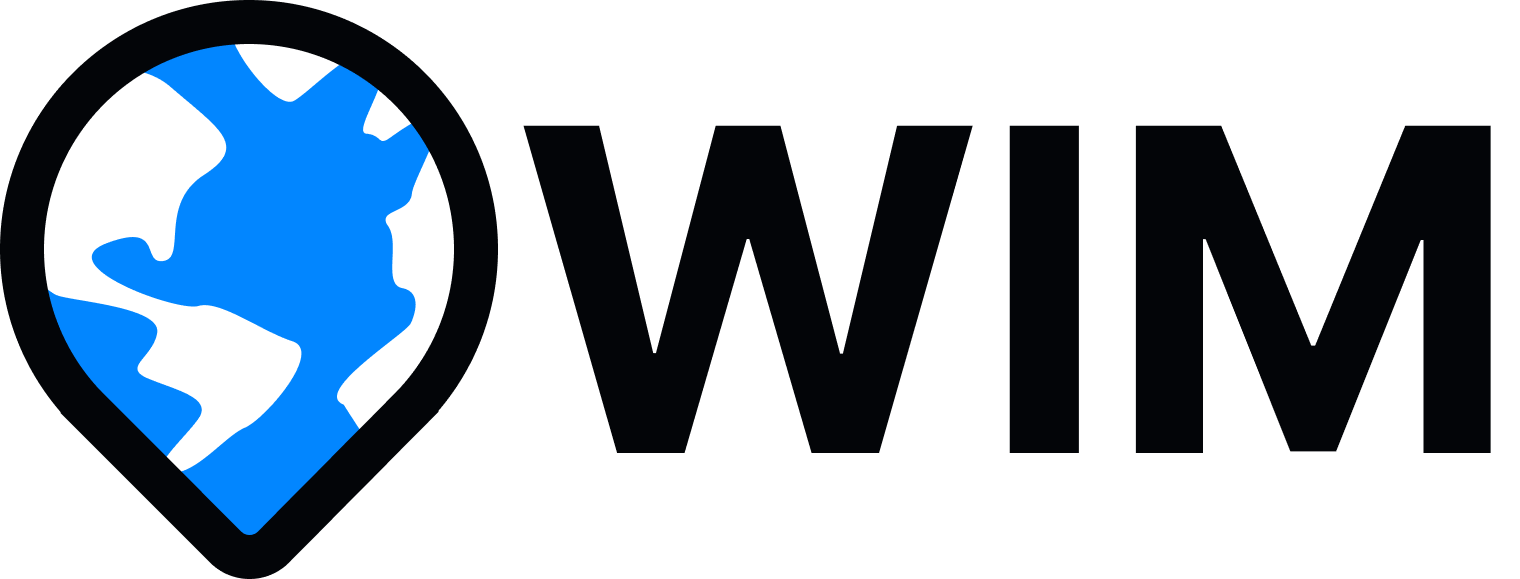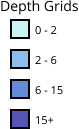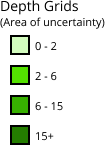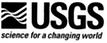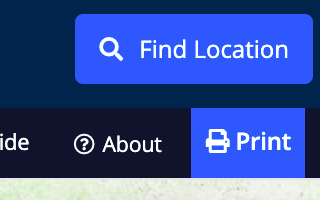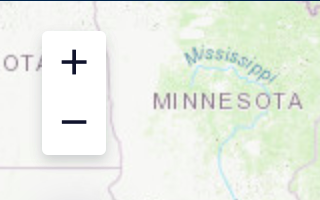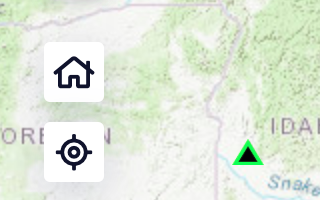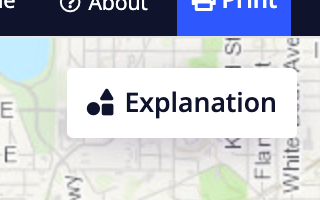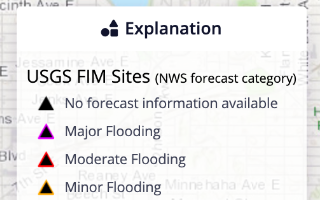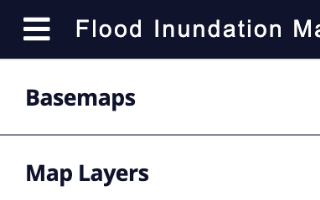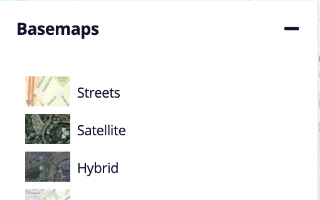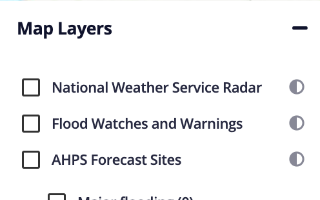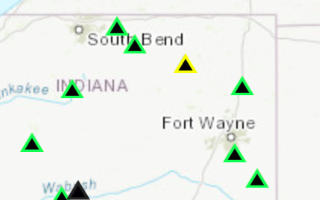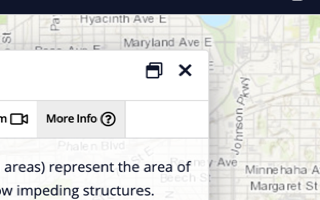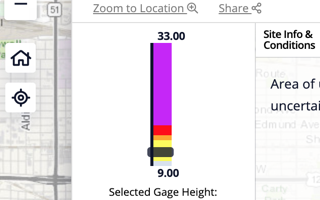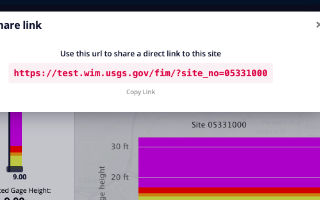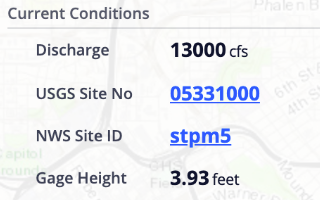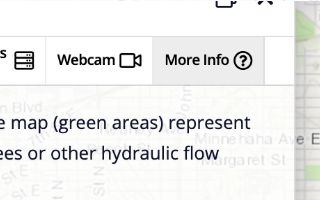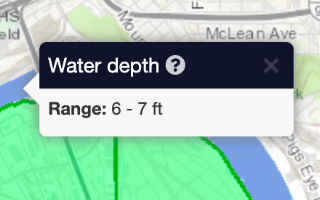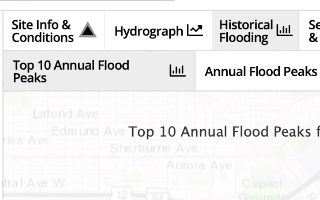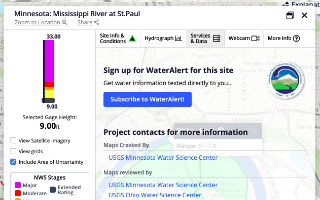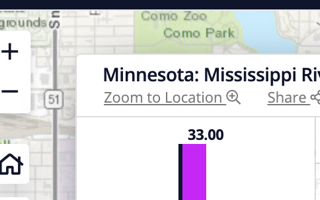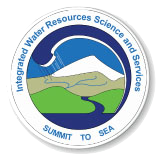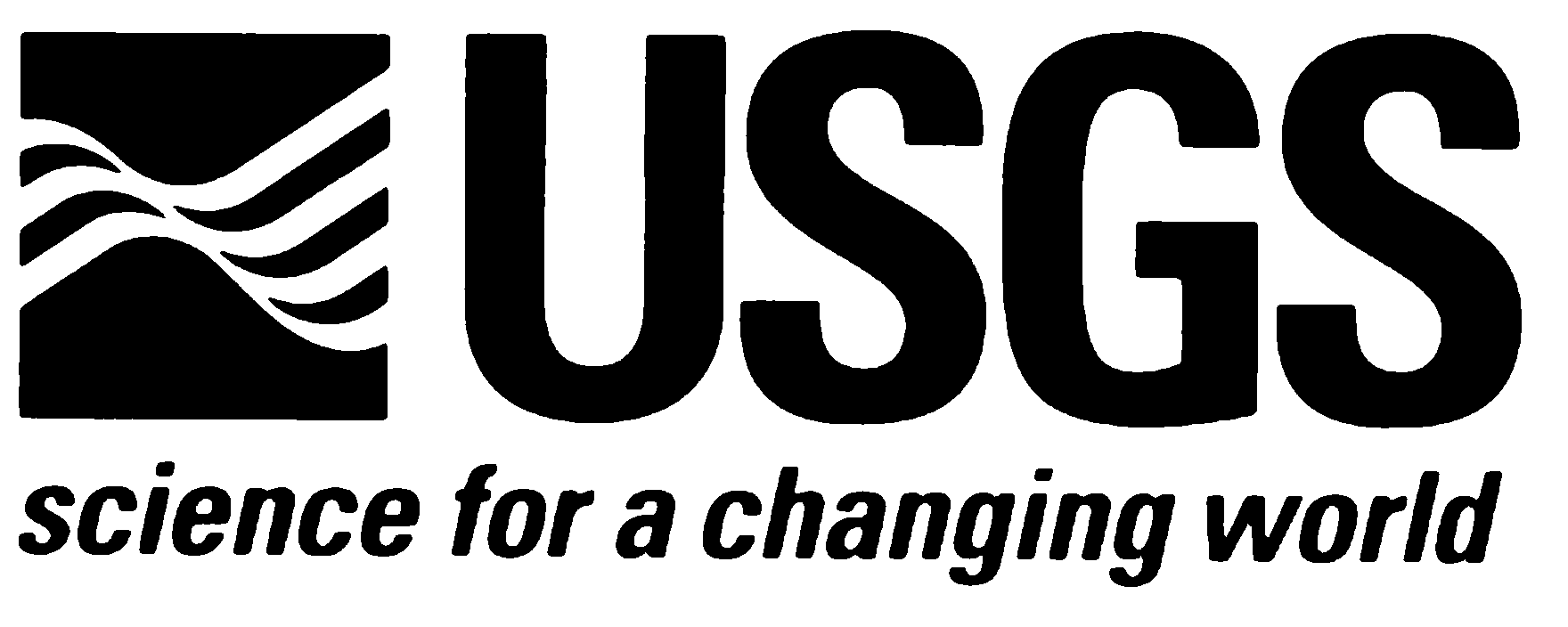Uncertainties and Limitations for Use of Flood-Inundation Maps
Although the flood-inundation maps represent the boundaries of inundated areas with a distinct line, some uncertainty is associated with these maps.
The flood boundaries shown were estimated based on water-surface elevations and streamflows at selected USGS streamgages.
Water-surface elevations along the stream reaches were estimated by steady-state hydraulic modeling, assuming unobstructed flow,
and using streamflows and hydrologic conditions anticipated at the USGS streamgage(s). Unique meteorological factors (timing and distribution of precipitation)
may cause actual streamflows along the modeled reach to vary from those assumed during a flood, which may lead to deviations in the water-surface elevations and
inundation boundaries shown. Additional areas may be flooded due to unanticipated conditions such as: changes in the streambed elevation or roughness, backwater into major
tributaries along a main stem river, or backwater from localized debris or ice jams. The accuracy of the floodwater extent portrayed on these maps will vary with the accuracy
of the digital elevation model used to simulate the land surface. Additional uncertainties and limitations pertinent to this study are described in the document accompanying
this set of flood inundation map plates.
If this series of flood-inundation maps will be used in conjunction with National Weather Service (NWS) river forecasts, the user should be aware of additional uncertainties that
may be inherent or factored into NWS forecast procedures. The NWS uses forecast models to estimate the quantity and timing of water flowing through selected stream reaches in the
United States. These forecast models (1) estimate the amount of runoff generated by precipitation and snowmelt, (2) simulate the movement of floodwater as it proceeds downstream,
and (3) predict the flow and stage (water-surface elevation) for the stream at a given location (National Water Prediction Service forecast point) throughout the forecast period
which is typically every 6 hours and 3 to 5 days out in many locations. For more information on NWS NWPS forecasts can be found here:
National Water Prediction Service - NOAA
Flood inundation map services can be found here.
More information about the Flood Inundation Mapping Program can be found here.
Version 2.12
Welcome to the USGS Flood Inundation Mapper
The USGS Flood Inundation Mapper (FIM) allows users to explore the full set of inundation maps that shows where flooding would occur given a selected stream condition. Users can also access historical flood information and potential loss estimates based on the severity of the flood. The USGS FIM application helps communities visualize potential flooding scenarios, identify areas and resources that may be at risk, and enhance their local response effort during a flooding event.
Disclaimer for Flood-Inundation Maps
Inundated areas shown should not be used for navigation, regulatory, permitting, or other legal purposes. Although USGS intends to make this server available 24 hours a day, 7 days a week, timely delivery of data and products from this server through the Internet is not guaranteed. The USGS provides these maps “as-is” for a quick reference, emergency planning tool but assumes no legal liability or responsibility resulting from the use of this information.
USGS Data Disclaimer
Unless otherwise stated, all data, metadata and related materials are considered to satisfy the quality standards relative to the purpose for which the data were collected. Although these data and associated metadata have been reviewed for accuracy and completeness and approved for release by the U.S. Geological Survey (USGS), no warranty expressed or implied is made regarding the display or utility of the data for other purposes, nor on all computer systems, nor shall the act of distribution constitute any such warranty.
USGS Software Disclaimer
This software has been approved for release by the U.S. Geological Survey (USGS). Although the software has been subjected to rigorous review, the USGS reserves the right to update the software as needed pursuant to further analysis and review. No warranty, expressed or implied, is made by the USGS or the U.S. Government as to the functionality of the software and related material nor shall the fact of release constitute any such warranty. Furthermore, the software is released on condition that neither the USGS nor the U.S. Government shall be held liable for any damages resulting from its authorized or unauthorized use.
USGS Product Names Disclaimer
Any use of trade, firm, or product names is for descriptive purposes only and does not imply endorsement by the U.S. Government.
This web application has been made possible by the following projects:
Highcharts
Lobipanel
Bootstrap Select
 An official website of the United States Government
An official website of the United States Government